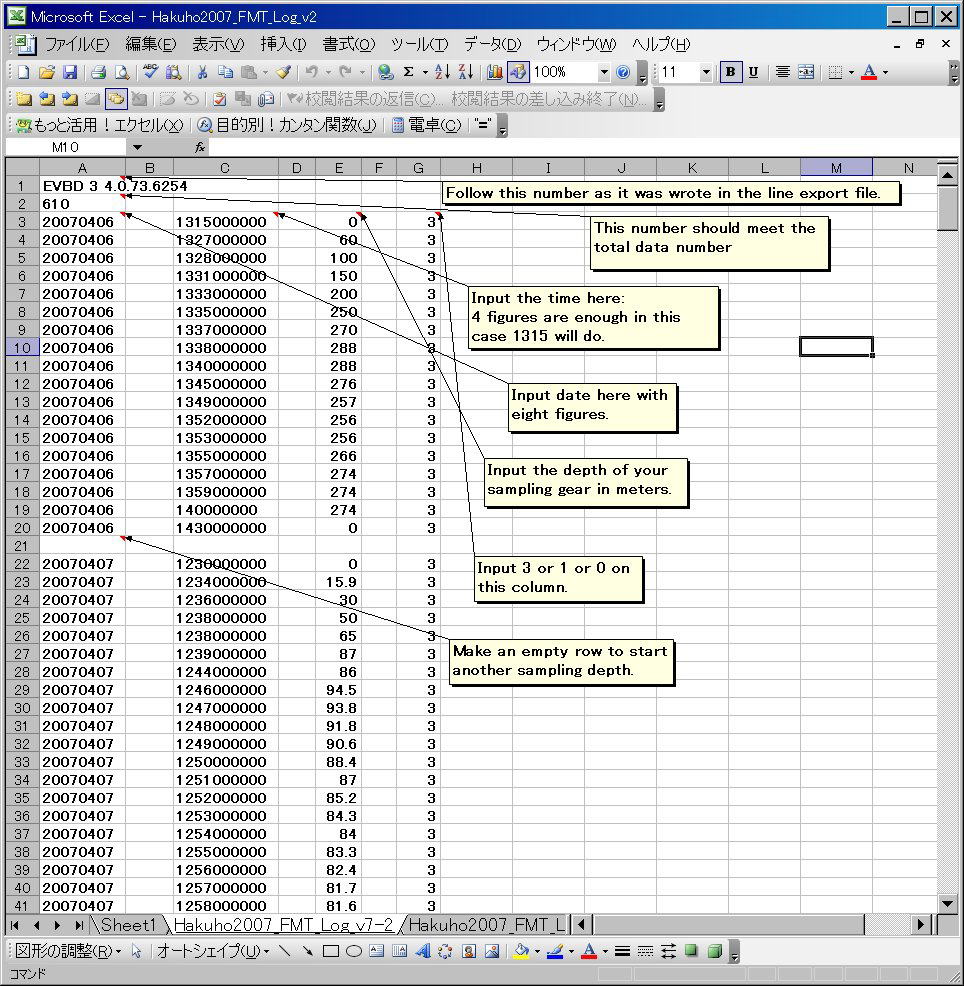How to import line (See also in the echoview help "Import Line Definition File dialog
box")
In the acoustic survey analysis, we frequently compare the acoustic data
with the sampling data.
For example we look the correlation of the Sv at the sampling depth and
the catch number.
If there is a strong positive correlation, acoutic data is valid to evaluate
the marine organisms.
The way to make a line of the samapling depth is like this.
First you make a data base of sampling depth with EXCEL or Memopad.
↓
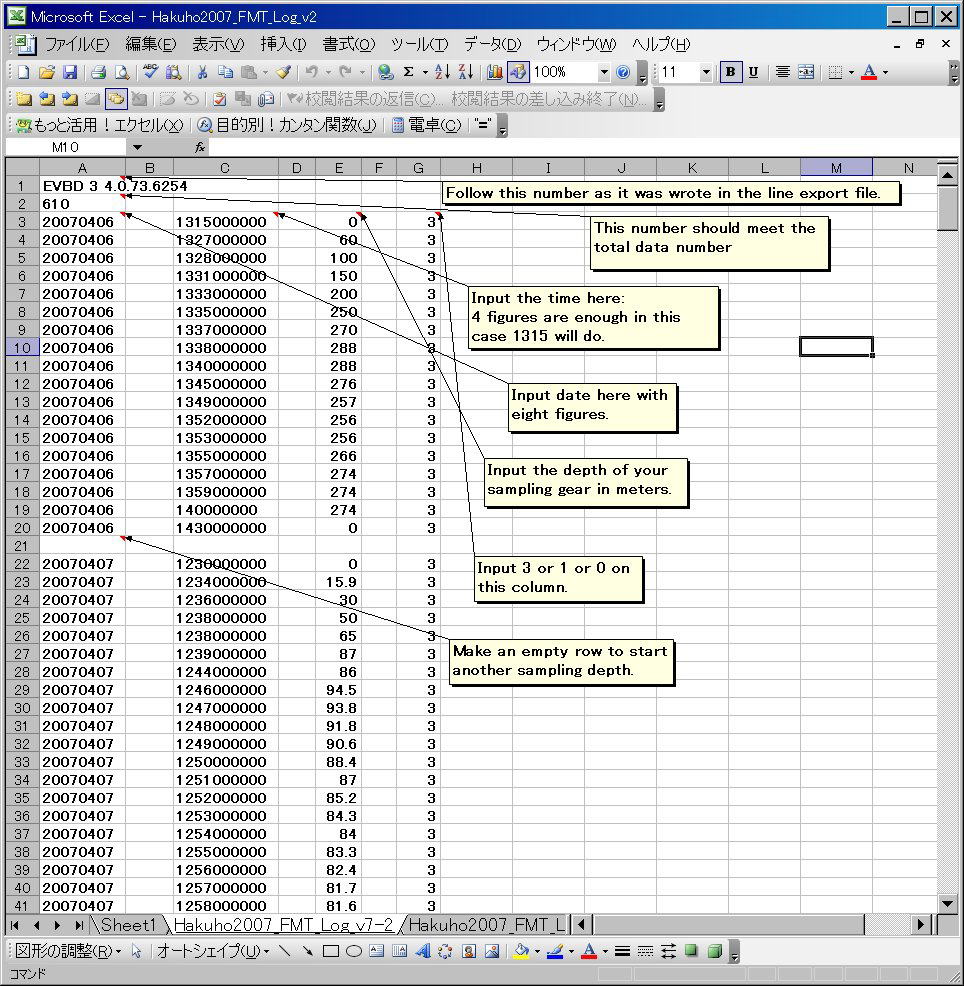
The format of A1cell can be obtained by exporting a certain line on your
Echoview.
(Export line in a " .evl" file. Open it with a Memopad.)
Follow the data format in the upper figure and save this sheet as a ".csv"
file.
Change the file extention from ".csv" to ".evl".
In Echoview, choose File > Import.
Change the file type you import from ".ev" to ".evl".
When the import is done, you will find a new green bold line created on
your echogram.
When you want to achive the SV of the sampling depth, make another line
that indicates the top or the bottom.
(This can be done by making a new line of the existing line, and offsetting
the line for a certain meters)
Create a Line bitmap variable, and in the Properties (F8), define the "start
line" and "stop line" in the Line bitmap properties.
Mask this line bitmap with the original echogram, and you will have the
echogram that only indicates the sampling depth.